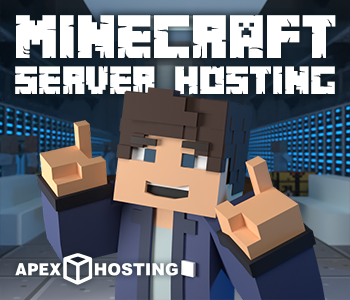How to make a Minecraft server.
Learning how to make a Minecraft server is a great way to enjoy the game with friends. Minecraft is widely loved, and it’s very straightforward to start on your own in single-player mode.
However, if you’re keen to play with your friends, learning how to make a Minecraft server is essential. A server is a central place where multiple gamers can meet and play together.
When considering how to make a Minecraft server, whether it’s one you’ll start on your own or one you’ll rent, several factors come into play.
You must think about hardware needs, how to set up the server, and ensure safety, regular upkeep, and updates. All these should be in check before you open your Minecraft server to friends.
Making your own Minecraft server is an enjoyable project. This guide is your stepping stone in learning how to make a Minecraft server.
For friends and players alike, understanding how to make a Minecraft server can be quite enlightening.
Choose our server hosting, and you could have a Minecraft server running swiftly—in just a few minutes.
If you want to add your server to Bedrock, check out our How to add Minecraft Servers to Bedrock guide.
How to Make a Server in Minecraft Java.
This guide also applies to: how to make a server in Minecraft Java and how to make a server in Minecraft Bedrock. You can use this How to Make a Server in Minecraft Java guide for both Bedrock and Java.
What’s needed to setup a Minecraft server?
System Requirements.
Here are the minimum system requirements to setup a Minecraft server to play with friends. If you’re following our guide, you don’t need to worry about these.
- DDoS Protection
- 2.8Ghz+ CPU
- 6+ GB RAM (if running the server and game on your own computer)
- 1+ GB RAM (if using a hosting company for your server)
- Automatic backup capabilities
- Very fast connection with proper routing for player connections
Problems with running your own server.
When many people play on your Minecraft server from all over the world, your server must be strong. If you run a server on your own computer, it might slow down.
This is because the game uses a lot of the computer’s power. Also, you would have to set up something called port forwarding. You must share your IP address with others. This can be risky. If someone attacks your network with a DDoS, it could cause problems.
Apex Hosting removes these issues. We have powerful hardware to run the Minecraft server. Our servers have lots of bandwidth and memory (RAM).
If you’re playing basic Minecraft, Apex Hosting servers work well. For bigger modpacks, like Feed The Beast or Technic, you need a strong server.
At home, you should have a dual-core 2.8Ghz processor and 4-6GB of RAM. This helps your computer handle the game without losing graphic quality.
There’s a mod called OptiFine. It makes the game’s graphics HD. You also need Java on your computer. You can download OptiFine here.
Instead of using your own computer, Apex Hosting is a good choice. Their Minecraft server hosting uses strong hardware and is very fast.
They protect against DDoS attacks. And you don’t have to share your personal IP. We give you one.
You should consider all of the above when learning how to make a server in Minecraft Java.
How much RAM is needed to host a Minecraft server?
When setting up your Minecraft server, think about the kind of server you want. Versions like 1.8.1 and 1.8.2 can start with just 1GB of RAM. But, mod packs like FTB Unleashed and Yogscast need more.
FTB Unleashed needs more than 3GB of RAM to run smoothly. Other mod packs might work well with about 2GB of RAM. It also depends on how many players join your server.
RAM is important for two reasons. First, mods and plugins use RAM. Second, the world’s chunks (the pieces it’s made of) use RAM when they load.
The number of players you can have, or slots, depends on the RAM. More players mean more RAM is needed.
Ram can also very depending on the type of Minecraft server you are creating. Here are some stats to bear in mine for Minecraft Java and Minecraft Bedrock:
How to make a server in Minecraft Java: 1 GB minimum.
How to make a server in Minecraft Bedrock: 2GB – 3GB minimum.
What are the network requirements for how to setup a Minecraft server?
To have a Minecraft server that runs quickly and without lag, you need a good upload speed — at least 10MB/s.
Apex Hosting connects all servers to a 1 gigabit (1gbit) connection. This gives plenty of speed for even the biggest servers.
The key thing with network setup is how safe it is from a DDoS attack. These attacks are common and can shut down your home network if someone gets your IP address.
That’s why it’s better to choose a hosting service like Apex Hosting. Our network is totally safe from these attacks. We use advanced hardware and software to block them.
You can test your network speeds here.
How To Make a Minecraft Server
Starting your own Minecraft server is an exciting journey, and the first step is simple. Visit Apex Hosting’s website to begin. Or check out our buy cheap Minecraft server hosting guide.
Step 1: Visit Apex Hosting’s Website
Once you’re there, look towards the top right corner of the screen. You’ll find a bright green button labeled “Get Started.” Go ahead and click on it.
Clicking this button opens up a world of possibilities. You’ll be greeted with a range of options to tailor your new Minecraft server just the way you want it.
Apex Hosting provides different server plans that can suit any type of Minecraft gameplay, whether you’re looking to run a small server for friends or a large one for hundreds of players.
Choosing Your Server RAM.
You’ll have the chance to choose the amount of RAM, which directly influences how many players your server can handle at once and how smoothly it’ll run.
More RAM means a more seamless experience, especially with more players and mods in play.
Additionally, the service offers a selection of Minecraft versions and mod packs to install directly from their control panel.
If you’re not sure which to choose, Apex Hosting provides guides and a knowledgeable support team to help you make the best decision for your needs.
So, once you’re ready to create your ideal Minecraft server, Apex Hosting is prepared to guide you through each step.
With reliable hardware, robust network protection, and user-friendly options, you’re just a few clicks away from your very own Minecraft world.
| Ram | Player Slots* | World Size* | Plugin/Mods* |
|---|---|---|---|
| 2GB | Up to 10 | Up to 8GB | Up to 10 |
| 3GB | Up to 15 | Up to 10GB | Up to 25 |
| 4GB | Up to 25 | Up to 15GB | Up to 40 |
| 5GB | Up to 30 | Up to 20GB | Up to 45 |
| 6GB | Up to 40 | Up to 30GB | Up to 50 |
| 8GB | Up to 90 | Up to 60GB | 50+ |
| 10GB | 150+ | Up to 100GB | 50+ |
| 16GB | 150+ | 150+ GB | 50+ |
Step 2: Setup Your Account
After you’ve picked the right amount of RAM for your Minecraft server, hit the “Order Now” button.
This will take you to Apex Hosting’s billing page. Here, you get to customize how you pay.
Start by choosing your billing cycle. You can pay every month or every three months – that’s the quarterly option.
Next, pick a username. This is what you’ll use to log in to the control panel to manage your Minecraft server.
If you want a nicer looking IP address for your friends to use, you can grab a subdomain. It’s friendlier than a string of numbers.
Then it’s time to pick the version of Minecraft you want on your server. For this guide, we suggest Paper. It’s a version that helps your server run smoothly so you can enjoy playing with less lag.
Lastly, decide where your server should live. Choose a server location closest to where most players are. The nearer the server, the less lag you’ll have – that’s what we mean by lower ping.
Having a low ping is really import, you will learn this as you go through this how to make a Minecraft server guide.
Each choice tailors your server to fit your needs perfectly, setting the stage for your Minecraft adventures with friends.
Step 3: Order your Minecraft server
After selecting all your preferred settings for your Minecraft server, click the “Continue” button. This will lead you to the “Checkout” stage. This is how you progress with how to make a Minecraft server.
At checkout, you’ll be prompted to enter your payment information. This step is vital as it secures your Minecraft server hosting with Apex Hosting.
Fill in the necessary details for your chosen payment method, review your choices one last time, and then confirm the payment.
With these details provided, you’ll be on your way to launching your very own Minecraft server, ready for adventure and fun with friends.
Learning how to make a Minecraft server really is this easy!
Step 4: Get Your Server Information
Once you’ve finalized how to make a Minecraft server with Apex Hosting, they’ll send you an email.
This email contains important control panel login details. You’ll use this information to manage your Minecraft server, so it’s crucial to keep it secure because you’ll refer to it often.
To access the control panel, simply visit the Apex Hosting website. Look for the “Panel” option in the top menu and click it.
This action will direct you to a login page. Here, you’ll enter the login details that Apex Hosting sent you in the email.
Make sure you’ve stored that email in a safe place, as you will need to log in to the control panel to tweak your server settings, install plugins, or manage your server’s operations.
If you loose it you may have to redo this how to make a Minecraft server guide.
Step 5: Start Your Minecraft Server
Now, you’re ready to take charge of your new Minecraft server. The control panel at Apex Hosting is where all the magic happens.
From there, you can start, stop, and restart your server as needed. It gives you the power to switch between different Minecraft versions, update player permissions, and so much more.
Since we’ve set up your server with Minecraft Paper, you have the added bonus of being able to add plugins.
Plugins can bring new features, improve performance, and customize your Minecraft world.
For some of the top-rated plugins, a visit to the Spigot website is a great idea. They have a comprehensive selection that can enhance your server in many ways.
View Spigot Plugins for your Minecraft server.
Step 6: Join Your Minecraft Server.
And there you have it! The last step is to grab your server’s IP address from the Apex Hosting control panel. And that’s How To Make a Minecraft Server.
Once you’ve got that, open up Minecraft, go to the multiplayer section, add a new server, and paste in your IP address.
After that, you’re all set to connect and jump into your very own Minecraft server!
We told you How To Make a Minecraft Server was easy!
Other things to consider when setting up a Minecraft server.
As you will know, there’s a lot that you can do with your Minecraft server. Below, you will find just a few things that we would recommend.
Changing Server Properties.
In your new Minecraft server folder, you’ll find a vital document named ‘server.properties‘. This file holds all the startup settings for your server.
It’s where you can rename your world, tweak spawn settings for creatures like NPCs (Non-Player Characters) and monsters, and much more. There’s a lot to customize, so you’ll definitely want to look through this file.
If you’re running the server on your own computer, you’ll need a text editor, like Notepad, to make changes to the ‘server.properties’ file.
However, if you’re using Apex Hosting, you can easily access and edit this file right from the web-based control panel they provide, which simplifies the process.
Remember, any changes you make will only take effect after you restart the server. This step is a crucial part of setting up your Minecraft server.
The ‘server.properties’ file is also the place to control several other server aspects, as you’ll discover when you dive in.
Setting up OPs and administrators.
To give someone OP (Operator) status on your Minecraft server, you need to start in your control panel. The first time you set up an OP, especially on a Multicraft control panel, it has to be done through the control panel’s console.
Type the command op username into the console, but leave out the quotation marks. Replace username with your actual username. This command grants your username OP rights in the game.
With OP status, you can run any command in the game, including the /op command to give others the same level of access.
A word of caution from experienced server hosts: be very selective about who you give OP permissions to.
OPs have complete access to all the server commands and can even ban the owner from their own server. So, grant OP rights wisely to avoid any misuse.
Adding plugins to your Minecraft server.
To install plugins on your server, you have two straightforward methods.
Installation option 1.
The first and simplest way is through the ‘Bukkit plugins’ tab located on the left side of your control panel. It functions like a search engine, letting you look up plugins and install them with just one click.
Each plugin’s install page includes a link to its documentation, which is crucial for making sure the plugin is compatible with your server’s version.
After installing a plugin here, you’ll need to restart your server so it can integrate the new plugin, making it available in-game.
Some plugins will create their own configuration file during this process. Examples like Multiverse, PermissionsEx, and Essentials need to be set up before they’ll work correctly.
You can access and edit these configuration files directly from your control panel. Just look for the ‘Config files’ tab in the left menu, which will show you all the server’s configuration files. After you tweak the settings to your liking, remember to save your changes and restart the server to apply the new settings.
Installation option 2.
The second way to install plugins is by using FTP file access, which every server has. You’ll have access to the root directory of your server, including the ‘world’, ‘jar’, and ‘plugins’ folders.
If you can’t find a plugin through the control panel, you can often download it directly from the internet. Once you have the file, log in to your server via FTP and drop it into the ‘plugins’ folder.
Restart your server after saving the file, and the server will set up the plugin for use.
Adding mods to your server.
Just like with plugins, adding mods to your server also needs FTP file access. Every server allows FTP access to its root directory. This includes folders for the world, the jar, and your mods.
You can find mods on websites like CurseForge or other Minecraft forums that offer mod downloads. After you download the mod you want, log in to your server with FTP. Then, upload the mod file into the ‘mods’ folder.
Remember to restart your server after you upload the mod. This action is necessary for the server to recognize and apply the mod.
One important thing to note is to make sure the mod’s version matches your server’s version. This ensures compatibility and prevents crashes or errors.
How to add an existing world to a server.
For uploading large files or folders, such as a new world to your server, you’ll use FTP just like you would for mods.
Here’s what to do:
- First, stop your server to prevent any issues.
- Next, open Filezilla or any other FTP client you prefer.
- Connect to your server with the FTP details provided.
- Then, simply drag and drop your world folder into the server’s directory.
- Save your changes.
- Restart your server to apply the new world.
If your new world folder has a different name from the default, you’ll need to specify this new name.
Go to your control panel, find the ‘WORLD’ setting on the main page, and enter the name of your new world folder there.
That’s how you add an existing world when considering how to make a Minecraft server.
Why not automate things?
Scheduled tasks are vital for maintaining the smooth operation of your Minecraft server.
They enable you to set up automated restarts, backups, and messaging among other functions. To access your scheduled tasks:
- Go to the control panel and look for the ‘Scheduled Tasks’ option in the left-hand menu.
- Here, you’ll see a list of all active scheduled tasks for your server.
- To create a new task, select the ‘New Scheduled Task’ button on the left-hand menu.
- You’ll be directed to a setup page where you can configure your task.
When setting up a task, consider the following:
- Name: Choose a distinctive name for the task to easily identify it later.
- Status: Toggle between ‘Active’ or ‘Paused’ to control whether the task should run as scheduled.
- Time of Day: Select the time for the task to execute. It’s best to schedule tasks like resets during off-peak hours to minimize impact on players.
- Interval: Determine how often the task should repeat: every few minutes, hourly, daily, weekly, etc.
- Command: Choose from a list of commands that the task should carry out. Commands could be for server saves, restarts, messages, and more.
- Options: If the command involves messaging players, this is where you write the text that will be displayed.
You can experiment with different commands and intervals to find what best suits your server management needs.
Remember to save your task and restart the server if necessary to activate any new settings.
We always recommend players to setup automation when learning how to make a Minecraft server.
Advertise your Minecraft server.
Once your server setup is complete, and you’ve laid down your virtual bricks, you’ll likely ask: “How do I attract more players?” The success of a server often hinges on an active community.
There isn’t a one-stop solution for increasing your player base, but rather a multitude of platforms where potential players gather.
Building a loyal player base takes time and involves engaging with various Minecraft communities, consistently promoting your server, and offering a compelling and enjoyable gaming experience.
Keep the interactions positive, listen to player feedback, and continually improve your server to maintain interest.
Popular Minecraft Server list advertising.
Minecraft server lists are a fantastic way to promote your server and welcome new players when launching your new server after learning how to make a Minecraft server.
Think of these lists as billboards that display your server’s name, player slots, a snapshot of what players can expect, and a direct IP or URL to connect.
If you’re starting out, visit Apex’s Server List where your server can be listed for free to gain initial traction.
Other popular listings include Minecraft-Server-List.com, MinecraftServers.org, and MinecraftServerList.eu, among many others.
Simply searching “Minecraft Server List” on Google will show you a plethora of places to feature your server.
While some server lists might charge for premium spots, plenty of them offer free postings. As you browse these sites, pick the ones that fit your server’s vibe.
When you join these lists, take the opportunity to engage with the community. Instead of just trying to pull players to your server, strive to build relationships.
Remember, Minecraft is about making connections and having fun. The more friends you make, the more likely they are to join and enjoy your server.
Just remember to play fair—no sniping players from other servers. It’s all about creating a friendly environment where everyone’s welcome.
Social media Minecraft Server advertising.
Using social media to advertise your Minecraft server is pretty straightforward. Here’s how you can do it:
- Create accounts on social platforms if you haven’t already.
- Look for content that resonates with the Minecraft community.
- Engage with your followers by sharing interesting posts, images, and videos.
On Facebook, you might want to boost your posts to reach a wider audience. Twitter is great for sharing quick updates, cool screenshots, and clips of your server in action. Use hashtags to increase visibility.
YouTube is slightly different and we’ll delve into that later, but essentially, it involves sharing videos of your server, whether they’re tours, events, or tutorials.
To manage your social media more efficiently, consider using a tool like Hootsuite.com. With Hootsuite, you can schedule posts, manage different accounts in one place, and even track your success.
Remember, the key to social media is to be active and engaging without overdoing it. Don’t spam your followers with too many promotional messages.
Instead, create content that they’ll enjoy and want to share.
When your social media presence is fun and inviting, you’re more likely to attract players to your server.
Stream your Minecraft Server!
Streaming platforms and YouTube are prime digital real estate for promoting your Minecraft server.
Popular content creators, with their extensive reach, can provide a massive boost to your server’s visibility.
To harness the power of streaming and YouTube for your Minecraft server, consider the following steps:
- Identify content creators whose audience aligns with your Minecraft server’s theme and player base.
- Engage with these creators by commenting thoughtfully on their videos and participating in their community.
- Reach out with personalized emails, expressing genuine interest in their content and proposing potential collaborations that could benefit both parties.
- Consider offering them exclusive access, special events, or unique experiences on your server to entice them to showcase it to their audience.
When a YouTuber or streamer with a significant following features your server, it could lead to a surge in player numbers—often referred to as the ‘streamer effect.’
Prepare your server for this potential influx to ensure it can handle the new traffic without performance issues.
Building relationships with content creators is key in this space. If you can form a partnership with a well-known YouTuber or streamer, their endorsement could be the tipping point that elevates your server from a hobbyist endeavor to a Minecraft hotspot.
Just remember, these creators are often inundated with requests, so be courteous, patient, and offer something of value in exchange for their promotion.
Make a good website with SEO.
Creating a captivating and informative website is an essential strategy for advertising your Minecraft server, and it’s a topic often overlooked when discussing server setup.
This is vital is you’re looking for your server to be public when learning how to make a Minecraft server.
To launch a website for your Minecraft server, follow these guidelines:
Choose a Web Hosting Service: Select a reliable web hosting provider that fits your budget and technical needs.
Select a Domain Name: Pick a memorable and relevant domain name that reflects your Minecraft server’s theme.
Utilize a Theme: Visit theme marketplaces like ThemeForest to find a visually appealing and functional website template. These themes are affordable and can provide a professional look without requiring extensive web design knowledge.
Develop Your Website: Customize your chosen theme to match your server’s branding. Ensure your site is easy to navigate and provides essential information about your server, such as how to join, server rules, and unique features.
Create Content: Start a blog section on your website where you can post updates, tutorials, event information, and other relevant content. This not only engages your current player base but also attracts new players searching for related topics.
Optimize for Search Engines (SEO): Use SEO best practices to enhance your website’s visibility on search engines. This involves using relevant keywords, creating quality content, and ensuring your site has good performance and mobile compatibility.
Keep It Updated: Regularly update your website with fresh content to keep your community engaged and to maintain your search engine rankings.
Remember, a well-designed website can serve as the central hub for your community and a powerful tool for attracting new players.
It provides legitimacy and a professional front for your server, while also offering a platform for players to gather information and engage with one another outside the game.
This is all essential when learning how to make a Minecraft server.
Support for your server.
On Apex’s website, you’ll discover an array of tutorials and resources crafted to assist you in learning and operating your server at peak performance.
Should you require assistance, our first recommendation is to consult these materials. Additionally, they offer live chat support for sales inquiries and basic assistance needs.
You’ll notice a chat window at the bottom right corner of every page where our team is available to provide swift help for sales-related questions and straightforward server management tasks.
For more comprehensive support matters, such as adding user names to your control panel, requesting cancellations, or seeking help with modpacks, they encourage you to utilize our Support Ticket system.
This ensures that your more complex issues are addressed with the appropriate level of detail and record-keeping.
Sorting problems & errors.
When hosting a Minecraft server, you might occasionally encounter errors for various reasons.
The initial step in troubleshooting is to examine the console in your control panel for error messages. Often, a server restart is all that’s needed to resolve the issue.
However, sometimes the problem may stem from plugins—they might have updated automatically or might be configured incorrectly.
If a restart doesn’t fix the issue, and plugin management doesn’t clear up the error, you should test whether the problem is with your world map.
Try launching your server with a different world map; if it launches successfully, then the issue lies with your original world map, and it will need to be replaced.
Start your troubleshooting process by carefully checking for any errors in your control panel’s console.
Here’s some common questions.
Below you can find some common questions for this guide.
The first step in How To Make a Minecraft Server is to visit the Apex Hosting website and click on the “Get Started” button to begin customizing your server.
To choose the right amount of RAM when you learn How To Make a Minecraft Server, consider the number of players and mods you plan to have. More RAM means smoother gameplay for more players.
Yes, when you’re following the steps on How To Make a Minecraft Server, you can customize your payment plan on the Apex Hosting billing page to pay monthly or quarterly.
For smooth gameplay, it’s recommended to select Paper when you’re at the step of picking a version in the How To Make a Minecraft Server guide.
Server location is crucial in How To Make a Minecraft Server because it affects ping. Choose a location close to where most players are to reduce lag.
The final step before launching your server, when following How To Make a Minecraft Server, is entering your payment details at the checkout stage on Apex Hosting’s website.
Keep the control panel login details secure as you’ll need them to manage your Minecraft server. This is a key part of How To Make a Minecraft Server.
From the Apex Hosting control panel, you can start, stop, restart your server, update player permissions, and more, which is a pivotal aspect of How To Make a Minecraft Server.
You can find plugins for your Minecraft server on the Spigot website, which can be an enhancement to How To Make a Minecraft Server process.
After setting up your server using the guide on How To Make a Minecraft Server, use the IP address from Apex Hosting to connect via the multiplayer section in Minecraft.
A good first action is to explore the ‘server.properties’ file in your server folder to customize your world, which is an advanced step in How To Make a Minecraft Server.
If you’re not using Apex Hosting and are learning How To Make a Minecraft Server on your own computer, you’ll need a text editor like Notepad to edit the ‘server.properties’ file.
Apex Hosting simplifies server management by allowing you to access and edit server settings, like the ‘server.properties’ file, from their web-based control panel, which is a helpful tip in How To Make a Minecraft Server.
Remember to restart your server after making any changes to settings for them to take effect, a crucial step in How To Make a Minecraft Server.
Yes, you can easily add a new world to your server through the control panel, which is a fun part of managing your server after you learn How To Make a Minecraft Server.